Benefits that save time
PDF Scout™ saves time in checking your PDF files! It identifies known issues in PDF files immediately upon upload to the goPost™ citizen self-service portal, and e-PlanREVIEW®. If there is a problem with the PDF, the file will not be accepted.
Benefits that save time
PDF Scout™ saves time in checking your PDF files! It identifies known issues in PDF files immediately upon upload to goPost™, our customer self-service portal, and e-PlanREVIEW®. If there is a problem with the PDF, the file will not be accepted.
.jpeg)
Smarter Plan Review from the Start
Automated PDF Analysis at Intake
PDF Scout streamlines the application intake process by performing real-time inspections of uploaded documents. This ensures submissions meet predefined standards before they reach the review phase..
-
Automatically inspects PDFs during upload
-
Identifies compliance with plan review criteria
-
Prevents unqualified documents from advancing

Configurable, Actionable, Reliable
Adaptive Rules and Applicant Feedback
With customizable inspection criteria, PDF Scout not only flags issues but communicates them directly to applicants, giving them the chance to correct errors before final submission.
-
Tailor PDF inspection rules to agency requirements
-
Highlights issues needing applicant attention
-
Stops non-compliant documents from proceeding

Seamless Integration with Public Portals
Flexible Deployment Across Platforms
PDF Scout is built to integrate with any public-facing system, like permitting portals, enabling jurisdictions to enforce quality control at the point of submission.
-
Compatible with any permitting or intake portal
-
Activates immediately upon PDF upload
-
Supports consistent application intake workflows

How PDF SCOUT Works
Any public facing portal, such as a permit portal, can integrate with PDF Scout™
During the application intake process, PDFs uploaded for plan review are analyzed online via our PDF Scout™ inspector
PDF Scout™ has configurable criteria
Issues requiring user attention are identified by PDF Scout™ and communicated to the applicant so they can be addressed before submission
Documents that do not pass PDF Scout™ inspection will not proceed for plan review
 e-PlanSoft is proud to be SOC 2 Type 2 Compliant, ensuring the highest standards of data security and privacy.
e-PlanSoft is proud to be SOC 2 Type 2 Compliant, ensuring the highest standards of data security and privacy.
Great User Reviews and Comments
Zero cost is always great!
Historically no PDF option would compare with Adobe Acrobat, but it comes at a cost. This is a great tool to inspect plan set PDF’s that isn’t just free but can be integrated right into your systems for seamless workflows.
Josh Aniston
Plan Reviewer
Love this product by e-PlanSoft™
PDF Scout identifies and provides so many solutions for our team while they’re uploading plan checks.
Jerrod Joseph
Project Manager
Great document submittal experience
PDF Scout™ removes annotations by “Flattening” the PDF so EPR will accept it and it does it in one smooth process.
Jasmine Jayme
Owner
Fave Feature
One of our agency’s favorite features that was included with EPR.
Chris Matthews
Building Official
Does the work flawlessly
Hands down the best idea. All customer portals should implement calls to Scout to evaluate whether plan review documents are acceptable, so the customer can resolve the issues prior to the documents being uploaded to the city.
Andrew Kaen
Plan Review User
Resources
3 min read
Montgomery County, OH Embraces Digital Transformation with e-PlanSoft™
May 21, 2025 by Kellie Gilles
4 min read
Transforming Plan Review in Tarpon Springs: From Paper Chaos to Digital Efficiency with e-PlanSoft™
May 7, 2025 by Kellie Gilles
2 min read
Streamlining the Permitting Process: Breaking Bottlenecks with Electronic Plan Review
May 2, 2025 by Michael Chegini, CEO of e-PlanSoft™