Public Access At Any Time
goPost™ citizen self-service portal allows applicants to apply for permits, upload and submit plans for review, manage document versioning, access reviewer comment reports, and download reviewed and approved plans.
There is no cost for applicants to create a goPost login account. Agencies have the flexibility to either grant applicants full 24-hour 7-days-a-week access to goPost or restrict submittals to a desired schedule.
Customizable and Applicant-Friendly
Put your agency’s requirements front and center.
With goPost, agencies can define and display submittal guidelines clearly, empowering applicants to start their projects with confidence.
-
Agencies define their own submittal requirements
-
Guidelines are instantly visible to applicants within goPost
-
Applicants can create and manage unlimited permit projects

Smarter Intake and Validation
Ensure every submittal meets your standards.
goPost helps agencies efficiently review incoming applications, validate files, and flag issues before they enter the plan review process.
-
Agency staff can pre-screen submittals against customized criteria
-
PDF Scout™ scans each plan for functionality and compliance
-
Submittals can be allowed 24/7 or limited to agency-set schedules

Seamless Integration and Communication
Accelerate reviews and keep applicants informed.
goPost eliminates in-person submission delays and keeps all parties up to date with real-time updates and a tightly integrated workflow.
-
Fully web-based and connected directly to e-PlanREVIEW®
-
Reduces processing time by removing the need for physical submissions
-
Applicants receive instant email updates as their project status changes

Submit Your Plans from Anywhere
Agency staff evaluate incoming submittals to ensure they meet submission criteria before accepting them for plan review or notifying applicants of deficiencies requiring attention
Through goPost™, our PDF Scout application scans all plans to ensure the PDF is functional
Agencies can grant access to goPost™ online 24 hours a day, seven days a week or restrict submittals to a desired schedule
Applicants may create and manage many (unlimited) permit application projects
Reduces the plan review processing times by eliminating the need for trips to submit plans in person
Applicants receive automated email notifications when their project application's status changes
Fully web-based application that is tightly integrated into e-PlanREVIEW®
3 min read
Transforming Permitting in the City of Syracuse with e-PlanSoft
Kellie Gilles: Jul 9, 2025
4 min read
Transforming Plan Review in Tarpon Springs: From Paper Chaos to Digital Efficiency with e-PlanSoft™
Kellie Gilles: May 7, 2025
4 min read
The Benefits of Submitting Your Plans from Anywhere with goPost™
e-PlanSoft™ Team: Jun 4, 2024















 e-PlanSoft is proud to be SOC 2 Type 2 Compliant, ensuring the highest standards of data security and privacy.
e-PlanSoft is proud to be SOC 2 Type 2 Compliant, ensuring the highest standards of data security and privacy.



